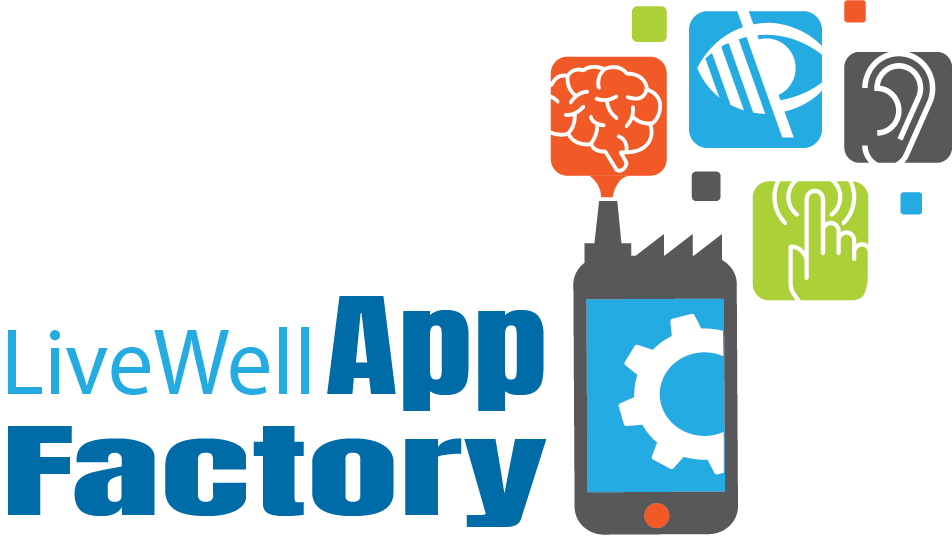Ratings & Reviews for Diet, Fitness & Exercise Apps for People with Visual Impairments
Fat Secret
Common Accessibility Issues
Participants with visual impairments experienced the most accessibility issues and resulting difficulties while exploring FatSecret, due to multiple instances of unlabeled buttons and headings.
Of note, participants with using screen readers struggled to independently complete tasks involving unlabeled, inconsistently located, or unclearly labeled functional and navigational buttons.
Commentary from Reviewers
“Label all buttons and headers, make the VoiceOver labels for scrolling up and scrolling down consistent”
“Menu button is not labeled. Unlabeled buttons everywhere. On weight screen: adding or subtracting weight buttons (+ and - buttons) are not labeled and provide no verbal cue if you are adding or subtracting weight.”
“Labeling everything is paramount.”
“Once Menu was open it was very confusing and dumped her into the journal page.”
“Unlabeled buttons. Confirm buttons with an audio cue”
“scrolling through the social media on the home page was tedious,”
“profile icon and profile name is labelled 'unlabeled button'; Scrolling down, profile name = 'unlabeled button, heading') Scrolling up, no verbal feedback about any content or media info other than the post content”
“VoiceOver doesn't inform [me] of graph or read out any information about the graph” (user had no access nor awareness of the weight graph)
“deviation from standard in how information was presented in table form; added an element of learning to the task”
“label the save button”
“Label Buttons! Keep buttons in same locations on all pages.”
“mislabeled button, Quick-log buttons for adding food and adding exercise were labelled by calorie count logged, not their functionality”
“Label buttons by their functionality; E.g., 'add food button' or 'add exercise button’”
Lose It!
Common Accessibility Issues
Frequently encountered in-stances of unlabeled buttons, icons, navigational elements, screen headings, and entry-field labels within the app
Commentary from Reviewers
“Unlabeled buttons. Not clear what screen [I] was on. Graphical representations are not read, but [I] know something is there.”
“Easiest thing to correct items not being read would be for the developer to label items.”
“Under Profile on home screen, VoiceOver calls it 'Default Female Button' which is a confusing term, unlabeled quick entry button, voice over speaks page elements that are not even visible on the screen”
“Would rather have a check mark than slider switch for agreeing to privacy terms.”
“The number that is selected inside the scroll wheel should be the one that is read by TalkBack.” (Entering birthday: Talkback provided the number before and after first, but not the middle first, which would be the number selected from the scroll wheel.)”
“Profile button doesn't appear to be labeled while participant using VoiceOver. Participant couldn't locate 'Set another goal' button on Goals page.
“On the MyDay page, the graph is not labeled, so that the participant knows she can interact with it.”
“Label buttons and run through testing with visually impaired users”
Make sure buttons are labeled.
VoiceOver reads headings so its searching for headings, but if headings aren't established on the page then voiceover doesn't know what to read.
“[I] had some difficulty determining which elements on the screen were active, and some unlabeled buttons, completing the tasks was done more by explore by touch than by tabbing through.”
“The 'add' button was unlabeled. [I] knew that something was there but voiceover did not say what kind of element (button) it was.”
MyFitnessPal
Common Accessibility Issues
Participants with visual impairments frequently encountered instances of unlabeled buttons, icons, navigational elements, screen headings, and entry-field labels within the app
Participants using screen-readers were unable to read or access wrapping menus, graphic data (e.g. graphs, plots, and charts), and most of the media on MyFitnessPal’s home screen (e.g. blog posts, workout videos, and recipes), because Alt Text was inconsistently integrated throughout the app
Multiple buttons with key functionality (e.g. the quick log “plus sign” icon, used to submit meal, exercise, goal, and water intake diary entries) were unlabeled, making the user dependent on research coordinator guidance to locate and use standard functions while exploring and completing core tasks in the app
Commentary from Reviewers
“Lack of 'next' or 'done' button on-screen keyboard made it difficult to know when complete with an edit field, task, or all tasks on a screen”
“Make charts and graphs interactive and accessible to view for blind people who use a screen readers”
“Make the diary entry functionality as accessible/usable as the add entry functionality”
“Why is there a difference in how the menu wraps between the 2 methods of logging?”
“The consistency is not at all good. On the home page [I] had to scroll through all of the blog pages before getting to bottom icons”
“Blue plus sign (quick log) was not even read and when [I] did find it, it was 'unlabeled' as read through TalkBack”
“Offer fewer blog posts/media, or Make blogs or media its own tab.”
“There is a lot of inconsistency within the UI and TalkBack. Many unlabeled buttons”
“Start users at initial log entry screen rather than the most recently logged edit fields' screen”
“make the search category (all exercises, history, my exercise, etc.) explicit when user enters search field”
“For the 'Add' button, which TalkBack reads at the top right of the page, make it more specific, like, 'Save your Selection'”
“Navigating was kind of difficult and getting from top of page to bottom was tricky. Some of the pages have so much going on, especially when there are add on pages”
“Everything had to be saved. Why can't [log entries] automatically save?”
“Label all headers and buttons.”